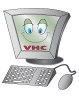
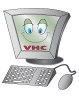 How to Make a Greetings Card
How to Make a Greetings Card
Back to Virtual Homework Centre
Follow this step by step guide.
|
|
Open a new blank document in Microsoft Word. |
|
|
Go to FORMAT - COLUMNS and select TWO.
Make sure that you put a tick in the box next to LINE BETWEEN. Click
OK. |
|
|
Keep pressing ENTER which will move you down
the page until you get to the second column on the page. A vertical
line should appear once you are in the second column. This will be
the front cover of your card. |
|
|
Now go to FILE - PAGE SETUP. Click on
LANDSCAPE and click OK. Or click on PAPER SIZE and then LANDSCAPE
and click OK. |
|
|
Stay in the second column and click INSERT -
PICTURE - CLIPART. |
|
|
Clipart will open. Enter a word in the SEARCH
box and then press ENTER. For example, type BIRTHDAY in the search
box and press ENTER. |
|
|
Click on the picture you want and then choose
INSERT CLIPART or double click on the picture. The picture will now show on your document.
Close the clipart window by clicking on the cross in the top right hand
corner. |
|
|
To place the picture in the centre of the
page choose FORMAT - PARAGRAPH - ALIGNMENT - CENTRE. Click OK. |
|
|
You can change the size of your picture by
clicking in it and then dragging the small black squares at the edges.
Click on the page to deselect the picture. |
|
|
Now insert your greeting! Choose INSERT
- TEXT BOX and click your mouse on the part of the page where you
want to put the greeting. For example, click on the page under the
picture. You can move your text box by clicking on the edges and
then dragging the box to the position you want. |
|
|
You can change the size of your text box by
clicking on the edges and then dragging from one of the white squares.
Now type in some words - HAPPY BIRTHDAY, for example - in your text box. |
|
Highlight your text. Click on FORMAT - FONT. The font window will open.
Choose the FONT, STYLE, SIZE and COLOUR you want and click OK.
The text will appear in the text box. |
|
|
Finally, right click on the edge of your text box and
choose FORMAT TEXT BOX. Choose LINE - COLOUR and click OK.
Don't forget to SAVE!! |
|
|
Go to the top of the page and click on the left-hand side.
Type something for fun,
for example DESIGNED FOR YOU BY EMMA BROWN. |
|
|
Your birthday card is complete! |
Page last updated: 24th February 2014
