Arena App FAQs
Back to App Home | Library Card FAQs
-
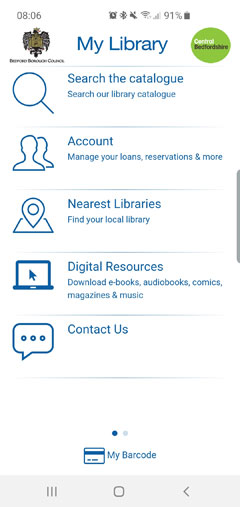 What does the app do?
What does the app do? - How do I download the app?
- I have the app already, how do I update it?
- All I can see is a white page with logos - what is happening?
- How do I log in?
- I am the guarantor for my child(ren) - how do I link to my children’s card(s)?
- How do I search for a title?
- How do I reserve a title?
- How do I download an e-book or e-audio?
- Can I change my personal details online?
- What about Microsoft, Blackberry and Kindle Fire?
What does the app do?
The app is for Arena, our online library catalogue. It places the library in your pocket! You can:- Search the catalogue for a title (or scan the ISBN barcode) to see if we have the book and where it is
- Request titles with just two clicks!
- Renew your loans
- Check and cancel your reservations
- Keep on top of your account
- Link your card to your children's cards so you can manage everything in one place
- Find library details and locate the library on a map, it will even give you directions to the library!
How do I download the app?
Follow this link, click on your app store logo, and download!
Or visit the Google Play Store and Apple app store, search for 'Bedford Borough and Central Bedfordshire Libraries' and install it today!
I have the app already, how do I update it?
This will depend on how you have app updates set on their mobile device:
- Automatically update – if your device is set to automatically update it detect that there is a new app and update to the new one.
- Choose to update – if you choose to update your apps, please go to your app updates list and do so.
Alternatively, you could uninstall the current app and reinstall using the instructions above.
All I can see is a white page with logos - what is happening?
On initial loading the app buttons do take a few seconds to load. Once you have installed and opened the app this should not be a problem again, unless an update
has been made to the app and it has to pick up those changes as it loads.
Please be patient!
How do I log in?
- Open the app
- Click on Account
- Click on Sign In
- Enter your card number and PIN
- Tick the Keep Me Signed In box so you do not have to log in every time
- Click the Login button
I am the guarantor for my child(ren) - how do I link to my children’s card(s)?
- Open the app
- Log in using your card number and PIN
- Click on Account
- Click on Linked Accounts on the menu
- Click on the button +ADD in the top right hand corner
- Enter your child’s library card number and PIN
- Click the Link button
- They will appear in the Linked Accounts list; their loans, charges and reservations will show in the relevant sections.
This process can be repeated to link all the children in your family to the parent’s card.
How do I search for a title?
- Click on the Search the Catalogue button on the app homepage.
- Type your search term in to the box, for example the title, the author or a keyword if you are not sure.
- Click the Go or Enter button on your device keypad
- The results will show all formats of stock
You can filter your results to see a specific format; stock in a chosen library, and more by clicking at the bottom of the screen, making your selection and clicking Apply Filters - Once the results match what you want click on the result you are interested in to see the full details of the book, where copies are held and to reserve
- To see if the title is on the shelf click on the library name you are interested in
How do I reserve a title?
Follow steps 1 - 6 in How do I search for a title?, then click on the 'Reserve' button. Select your pick-up library from the dropdown list and click 'Reserve'. The reservation will appear in 'My Account'.
How do I download an e-book or e-audio?
Click on the Digital Resources button on the app homepage.
This will take you to the login page for the digital resources. You can then select Libbyapp.com or BorrowBox and search our collections on their sites. Once you have
found your title click 'Borrow' to add it to your loans and follow their instructions to start reading.
What about Microsoft, Blackberry and Kindle Fire?
The app is not available for Microsoft, Blackberry or Kindle.
Can I change my personal details online?
No. They cannot view their personal details online; they will have to visit the Arena website to do this.
Page last updated: 23rd March 2021
